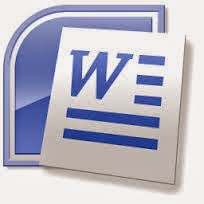Types of Internet Connections
1) Dial-Up Connection:
A Dial-up is a method of connecting to the Internet using an existing telephone. Dial-up connection uses the telephone lines to connect to the Internet. The modem connects the computer through the standard phone lines, which serve as the data transfer medium. A modem changes the digital data from your computer into analog data, a format that can be carried by telephone lines. Modem stands for Modulator and Demodulator. ISP refers to the company that provides internet connections to the users. Some popular ISP's, are Airtel, MTNL etc. When a user initiates a dial-up connection, the modem dials a phone number of an Internet Service Provider (ISP) that is designated to receive dial-up calls. The ISP then establishes the connection, which usually takes about ten seconds and is accompanied by several beeping and buzzing sounds.
2) Broadband Connection:
 The term broadband commonly refers to high speed Internet access that is always on and faster than the traditional dial-up access. It uses a telephone line to connect to the Internet. Broadband access allows users to connect to the Internet at greater speed than a standard 256 KB modem or dial-up access. Digital Subscriber Line (DSL): Digital Subscriber Line (DSL) is a popular broadband connection. It provides Internet access by transmitting digital data over the wires of a local telephone network. DSL is the most common type of broadband service. DSL uses the existing copper telephone lines. A special modem is necessary in order to be able to use a DSL service over a standard telephone line.
The term broadband commonly refers to high speed Internet access that is always on and faster than the traditional dial-up access. It uses a telephone line to connect to the Internet. Broadband access allows users to connect to the Internet at greater speed than a standard 256 KB modem or dial-up access. Digital Subscriber Line (DSL): Digital Subscriber Line (DSL) is a popular broadband connection. It provides Internet access by transmitting digital data over the wires of a local telephone network. DSL is the most common type of broadband service. DSL uses the existing copper telephone lines. A special modem is necessary in order to be able to use a DSL service over a standard telephone line.3) Wireless Connection:
Wireless broadband can be mobile or fixed. Unlike DSL and cable, wireless broadband requires neither a modem nor cable and as a result it can be easily established in areas, where it is not feasible to deploy DSL or Cable. It is a universal wireless networking technology that utilises radio frequencies to transfer data.Wireless broadband connects a two or more devices likes home's or business to the Internet using a radio link between the customer's location and the service provider's facility. Wi-Fi allows high speed Internet connections without the use of cables or wires. Wi-Fi networks can be designed for private access within a home or business or be used for public Internet access at "hot spot" such as restaurants, coffee shops, hotels, airports, convention centres and city parks.
4) Integrated Services Digital Network (ISDN):
It is a digital telephone service that can transmit voice, data and control information over an existing single telephone line. It was the first high speed alternative to regular analysis phone modems. It is widely used for business purpose.